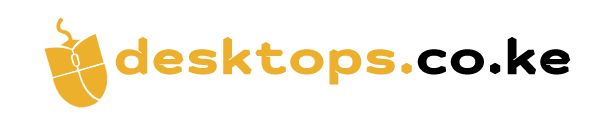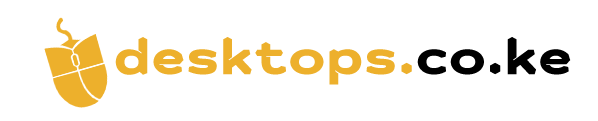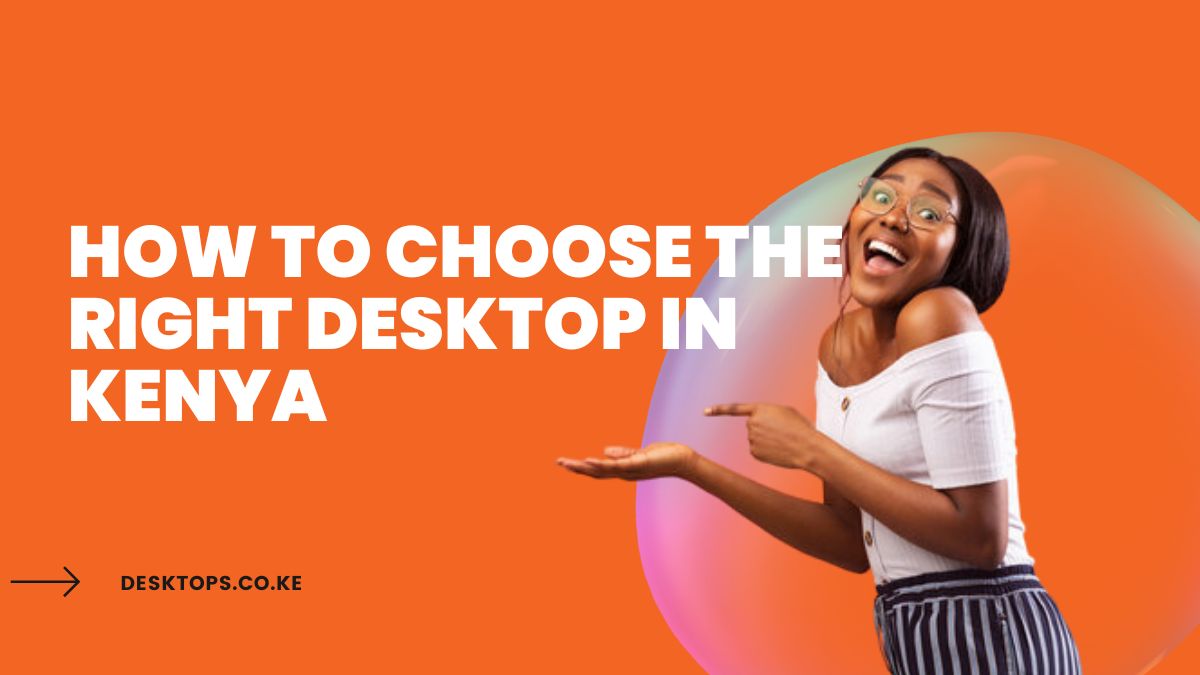You need a desktop computer, and you’re drowning in options.
Feeling overwhelmed?
Don’t worry, I’ve got you covered.
This is a battle-tested, no-BS breakdown to help you snag the perfect desktop for YOUR needs, without getting ripped off.
Think of this as your personal cheat sheet to conquer the Kenyan desktop market.
Ready to become a pro?
How to Choose the Right Desktop in Kenya
1. Define Your Needs: What Will You ACTUALLY Use It For?
(Image: A person working on a desktop computer, with icons representing different applications like video editing software, gaming, and programming. Alt text: “Different uses for desktop computers in Kenya”)
First things first, you need to get crystal clear on what you’ll actually be DOING with this machine.
- Basic Browsing and Office Work: Just need to check emails, browse the web, and crank out some Word docs? You won’t need a powerhouse. A basic desktop with a decent processor (like an Intel Core i3) and 4GB of RAM will do the trick.
- Gaming: Want to dominate the latest games? You’ll need a gaming rig with a powerful graphics card (like an NVIDIA GeForce RTX series), a fast processor (like an Intel Core i7 or AMD Ryzen 7), and plenty of RAM (16GB or more).
- Content Creation (Video Editing, Graphic Design): If you’re a creative professional, you’ll need a machine that can handle demanding tasks. Look for a desktop with a powerful processor (like an Intel Core i9 or AMD Ryzen 9), a dedicated graphics card (like an NVIDIA GeForce RTX series), and a ton of RAM (32GB or more).
- Programming: Need a machine for coding and software development? A fast processor (Intel Core i5 or AMD Ryzen 5), ample RAM (8GB or more), and a speedy SSD are crucial.
Don’t fall for the “more is always better” trap. Figure out your needs FIRST, then choose the specs to match. This will save you money and headaches down the line.
2. Set Your Budget: How Much Are You Willing to Invest?
Let’s be real, money matters.
Desktop prices in Kenya can range from budget-friendly to “I need a second mortgage” territory.
Before you even start browsing, set a realistic budget. This will help you narrow down your options and avoid overspending.
- Entry-level desktops: Can be found for around Ksh 30,000 – 50,000. These are great for basic tasks like browsing, email, and office work.
- Mid-range desktops: Typically cost between Ksh 50,000 – 100,000. They offer a good balance of performance and affordability, making them suitable for gaming and content creation.
- High-end desktops: Can cost upwards of Ksh 100,000. These are for serious gamers and creative professionals who need the best of the best.
Pro Tip: Don’t forget to factor in the cost of peripherals like a monitor, keyboard, and mouse!
3. Key Specs to Consider
Now that you know your needs and budget, let’s get technical. Here are the key specs to consider:
- Processor (CPU): The brain of your computer. Look for the latest generation Intel Core or AMD Ryzen processors. The higher the number (i3, i5, i7, i9 or Ryzen 3, 5, 7, 9), the more powerful the processor.
- RAM: This is your computer’s short-term memory. More RAM means smoother multitasking and better performance for demanding applications. Aim for at least 8GB, but 16GB or more is ideal for gaming and content creation.
- Storage: You have two main options:
- HDD (Hard Disk Drive): Cheaper and offers more storage capacity.
- SSD (Solid State Drive): Much faster than HDDs, resulting in quicker boot times and application loading.
- Graphics Card (GPU): Essential for gaming and content creation. NVIDIA GeForce and AMD Radeon are the leading brands. Look for a card with dedicated video memory (VRAM) of at least 4GB.
- Connectivity: Consider the ports and connectivity options you need, such as USB ports, HDMI, Ethernet, and Wi-Fi.
4. Top Brands in Kenya: Who to Trust
Kenya has a thriving desktop market with a variety of brands to choose from.
Some of the most popular and reliable desktop brands in Kenya include:
- HP: Known for their reliable and affordable desktops.
- Dell: Offers a wide range of desktops for both home and business use.
- Lenovo: Popular for their ThinkPad and IdeaPad series, known for durability and performance.
- Acer: Offers budget-friendly options with decent specs.
- ASUS: Known for their gaming desktops and innovative designs.
Pro Tip: Read online reviews and compare prices from different retailers before making a purchase.
5. Where to Buy Your Desktop: Online vs. Offline
You have two main options for buying a desktop in Kenya:
- Online Retailers: Jumia, Kilimall, and Desktops.co.ke offer a wide selection of desktops with competitive prices. You can compare specs, read reviews, and often find deals and discounts.
- Offline Stores: Physical stores like Buytec Stores Ltd let you see and touch the desktops before you buy. You can also get advice from sales staff.
Pro Tip: Whether you buy online or offline, make sure the retailer offers a warranty and good customer support.
6. Don’t Forget the Peripherals
Your desktop is just the beginning. You’ll also need:
- Monitor: Choose a size and resolution that suits your needs. Consider factors like panel type (IPS, TN, VA), refresh rate, and response time.
- Keyboard and Mouse: Ergonomics are key for comfort and productivity. Consider a wireless keyboard and mouse for a clutter-free setup.
- Speakers: If you’ll be watching movies or listening to music, invest in a decent set of speakers.
- Other Peripherals: Depending on your needs, you might also want a printer, scanner, webcam, or external hard drive.
7. Think Long-Term
Technology moves fast. To avoid your new desktop becoming obsolete in a year, consider these future-proofing tips:
- Choose a desktop with upgradeable components: This allows you to easily add more RAM, upgrade the graphics card, or even swap out the processor down the line.
- Opt for a motherboard with multiple expansion slots: This gives you flexibility to add new components like sound cards or network cards in the future.
- Invest in a good quality power supply: This will ensure your system has enough power to handle future upgrades.
Don’t Get Scammed! How to Check a PC Before Buying (The Ultimate Guide)
You’ve found the perfect PC.
It’s got the specs, the looks, the price… but hold on!
Before you hand over your hard-earned cash, you need to make sure you’re not buying a lemon.
This is where most people screw up.
They get blinded by shiny specs and forget to do their due diligence.
But not you.
You’re about to become a PC inspection ninja.
Follow this guide, and you’ll be able to spot any red flags and snag a machine that will last you for years.
Ready to become a pro?
1. What to Look for on the Outside
First impressions matter. Before you even power it on, give the PC a thorough visual inspection. Here’s what to look for:
- Physical Damage: Check for any dents, scratches, or cracks on the case. These could indicate rough handling or internal damage.
- Ports and Connectors: Make sure all the ports (USB, HDMI, Ethernet, etc.) are present and in good condition.
- Cooling Vents: Check that the vents are clear and free of dust buildup. This is crucial for proper airflow and preventing overheating.
- Power Supply: Inspect the power supply unit for any signs of damage or wear and tear.
- Overall Cleanliness: A dusty or dirty PC could be a sign of neglect.
Pro Tip: Don’t be afraid to get hands-on. Open the case (if possible) and take a peek inside. Look for any loose cables or components.
2. Power Up and Boot It Up
Now it’s time to turn the machine on. Pay close attention to these details:
- BIOS Screen: The BIOS (Basic Input/Output System) screen is the first thing you’ll see when you power on the PC. It should display information about the system’s hardware, including the processor, RAM, and storage devices.
- Boot Time: How long does it take for the PC to boot up to the operating system? A slow boot time could indicate a problem with the hard drive or other components.
- Operating System: Is the operating system (Windows, macOS, Linux) installed and activated? Check for any error messages or unusual behavior.
Pro Tip: If possible, try booting the PC from a bootable USB drive or CD to test the hardware independently of the installed operating system.
3. Hardware Tests
Now it’s time to dig deeper and test the individual hardware components. Here are some key tests to run:
- CPU Stress Test: Use a tool like Prime95 or Cinebench to put the CPU under heavy load and check for stability and temperature.
- Memory Test: Use a tool like Memtest86 to check for any errors in the RAM.
- Hard Drive Test: Use a tool like CrystalDiskInfo to check the health of the hard drive and look for any signs of failure.
- Graphics Card Test: Run a graphics benchmark like 3DMark or FurMark to test the performance and stability of the graphics card.
Pro Tip: Monitor the system temperatures during these tests. Overheating can be a sign of a faulty cooling system or other hardware problems.
4. Software and Drivers
Don’t just focus on the hardware.
The software is equally important.
- Installed Software: Check what software is installed on the PC. Make sure it’s licensed and up-to-date.
- Device Drivers: Ensure all the device drivers are installed and working correctly. Outdated or missing drivers can cause performance issues and instability.
- Antivirus and Security: Make sure the PC has a reliable antivirus and security software installed.
Pro Tip: Run a full system scan with the antivirus software to check for any malware or viruses.
5. Network Connectivity
Test both wired and wireless network connections (if available).
- Internet Speed: Run a speed test to check the download and upload speeds.
- Network Stability: Browse the web, stream a video, and download a file to test the stability of the network connection.
Pro Tip: If you’re buying a used PC, make sure it’s not blacklisted by any internet service providers.
6. Warranty and Return Policy
Before you finalize the purchase, make sure you understand the warranty and return policy.
- Warranty Period: How long is the warranty valid for? What does it cover?
- Return Policy: Can you return the PC if you’re not satisfied with it? What are the conditions for return?
Pro Tip: Get the warranty and return policy in writing.
Don’t cut corners.
Take the time to inspect the PC thoroughly, test the hardware and software, and understand the warranty and return policy.
Make the Right Choice, Conquer Your Goals
Choosing the right desktop for your needs in Kenya doesn’t have to be a headache.
If you follow this guide, you’ll be well-equipped to make an informed decision and find the perfect machine to power your productivity, creativity, or gaming domination.
Remember, define your needs, set your budget, and prioritize the key specs. Don’t be afraid to ask questions, compare prices, and read reviews.
Read also: